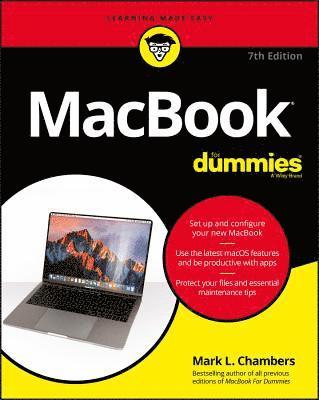
- Format
- Häftad (Paperback / softback)
- Språk
- Engelska
- Antal sidor
- 432
- Utgivningsdatum
- 2018-02-09
- Upplaga
- 7th Edition
- Förlag
- John Wiley & Sons Inc
- Dimensioner
- 228 x 190 x 25 mm
- Vikt
- Antal komponenter
- 1
- ISBN
- 9781119417255
- 566 g
MacBook For Dummies
Kundrecensioner
Fler böcker av Mark L Chambers
-
Macs For Seniors For Dummies
Mark L Chambers, Mark L Chambers, Mark L Chambers
-
Build Your Own PC Do-It-Yourself For Dummies
Mark L Chambers, Mark L Chambers, Mark L Chambers
-
iMac For Dummies
Mark L Chambers, Mark L Chambers, Mark L Chambers
-
PCs All-in-One Desk Reference For Dummies
Mark L Chambers
Övrig information
Mark L. Chambers has been an author, computer consultant, BBS sysop, programmer, and hardware technician for over 30 years. Mark has written more than thirty computer books including Macs For Seniors For Dummies, 3rd Edition, and iMac For Dummies, 9th Edition .
Innehållsförteckning
Introduction 1 Foolish Assumptions 1 About This Book 2 Icons Used in This Book 3 Beyond the Book 4 Where to Go from Here 4 Part 1: Tie Myself Down with a Desktop? Preposterous! 5 Chapter 1: Hey, It Really Does Have Everything I Need 7 An Overview of Your Mac Laptop 8 Meet the MacBooks 15 Location, Location, Location! 20 Unpacking and Connecting Your Laptop 21 Great, a Lecture about Handling My Laptop 23 An Overview of Mac Software Goodness 23 Other Stuff That Nearly Everyone Wants 26 Chapter 2: Turning On Your Portable Powerhouse 29 Tales of the On Button 30 Mark's Favorite Signs of a Healthy Laptop 31 You Won't Lecture Me about Batteries, Will You? 32 Setting Up and Registering Your Laptop 34 Importing Stuff from Another Mac 37 Importing Stuff from Windows (If You Must) 39 Chapter 3: The MacBook Owner's Introduction to macOS High Sierra 41 Your Own Personal Operating System 42 Wait a Second: Where the Heck Are the Mouse Buttons? 47 Launching and Quitting Applications with Aplomb 50 Performing Tricks with Finder Windows 54 Juggling Folders and Icons 58 Keys and Keyboard Shortcuts to Fame and Fortune 65 Home, Sweet Home Folder 67 Working with Mission Control, Spaces, and Dashboard 69 Personalizing Your Desktop 72 Customizing the Dock 74 What's with the Trash? 77 All You Really Need to Know about Printing 78 And Just in Case You Need Help 80 Part 2: Shaking Hands with macOS High Sierra 83 Chapter 4: What's New in macOS High Sierra? 85 Under the Hood: The New Apple File System 86 Under the Hood: Better Video 87 Under the Hood: Improved Graphics and Virtual Reality 87 Adding Functionality to Photos 87 Improved Siri to the Rescue 88 Banish Scams and Advertisements! 89 Sharing the Joy of iCloud Drive 89 Away with Autoplay Videos! 90 Chapter 5: A Nerd's Guide to System Preferences 91 An Explanation - without Jargon, No Less 92 Locating That Certain Special Setting 94 Popular Preferences Panes Explained 95 Chapter 6: Sifting Through Your Stuff 111 Doing a Basic Search 112 How Cool Is That? Discovering What Spotlight Can Do 114 Expanding Your Search Horizons 116 Customizing Spotlight to Your Taste 118 Chapter 7: Using Reminders, Notes, Notifications, and Maps 121 Remind Me to Use Reminders 122 Taking Notes the High Sierra Way 125 Staying Current with Notification Center 126 Introducing the Maps Application 129 Switching Views in Maps 131 Getting Directions Over Yonder 132 Part 3: Connecting and Communicating 135 Chapter 8: Let's Go on Safari! 137 Pretend You've Never Used This Thing 138 Visiting Websites 139 Navigating the Web 141 Setting Up Your Home Page 144 Adding and Using Bookmarks 145 Working with the Reading List 147 Downloading Files 148 Using History 149 Tabs Are Your Browsing Friends 150 Printing Web Pages 152 Protecting Your Privacy 153 Chapter 9: iCloud Is Made for MacBooks 157 So How Does iCloud Work, Anyway? 158 Moving, Saving, and Opening iCloud Documents 159 Putting Handoff to Work 160 Configuring iCloud 161 Managing Your iCloud Storage 163 Chapter 10: Your Laptop Goes Multiuser 165 Once Upon a Time (An Access Fairy Tale) 166 Big-Shot Administrator Stuff 167 Mundane Chores for the Multiuser Laptop 180 Chapter 11: Working Well with Networks 187 What Exactly Is the Network Advantage? 188 Should You Go Wired or Wireless? 189 Be a Pal: Share Your Internet! 191 What Do I Need to Connect? 192 Connecting to the Network 201 USE YOUR FIREWALL! 205 Part 4: Living the iLife 209 Chapter 12: The Multimedia Joy of iTunes 211 What Can I Play on iTunes? 212 Playing an Audio CD 213 Playing Digital Audio Files 214 Watching Video 219 Keeping Slim Whitman and Slim Shady Apart: Organizing with Playlists 220 Know Your Songs 222 Ripping Audio Files 224 Tweaking the Audio for Your Ears 225 A New Kind of Radio Station 226 iTunes and iCloud To
Du kanske gillar
-
Nexus
Yuval Noah Harari
Häftad -
Empire of AI
Karen Hao
Häftad -
Empire of AI
Karen Hao
Inbunden
