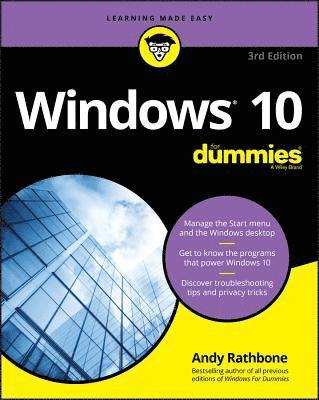
- Format
- Häftad (Paperback / softback)
- Språk
- Engelska
- Antal sidor
- 464
- Utgivningsdatum
- 2018-06-29
- Upplaga
- 3rd Edition
- Förlag
- John Wiley & Sons Inc
- Dimensioner
- 231 x 188 x 23 mm
- Vikt
- Antal komponenter
- 1
- ISBN
- 9781119470861
- 772 g
Windows 10 For Dummies
Kundrecensioner
Fler böcker av Andy Rathbone
-
Windows Vista For Dummies
Andy Rathbone
-
Windows 8 For Dummies
Andy Rathbone
-
Windows 8 For Dummies, Pocket Edition
Andy Rathbone
Övrig information
Andy Rathbone is author of all previous editions of Windows For Dummies. His expertise has helped millions of Windows users since the first edition of the book published over 20 years ago. Andy answers reader questions and shares his tech insight at www.andyrathbone.com.
Innehållsförteckning
Introduction 1 About This Book 2 How to Use This Book 3 Touchscreen Owners Aren't Left Out 4 And What about You? 5 Icons Used in This Book 5 Beyond the Book 6 Where to Go from Here 6 Part 1: Windows 10 Stuff Everybody Thinks You Already Know 7 Chapter 1: What Is Windows 10? 9 What Is Windows, and Why Are You Using It? 10 What's New in Windows 10? 12 Should I Bother Upgrading to Windows 10? 14 What's So Different About Windows 10? 16 Why Does Windows 10 Keep Changing? 17 Can My Current PC Still Run Windows 10? 18 The Different Flavors of Windows 10 19 Chapter 2: Starting with the Start Menu 21 Being Welcomed to the World of Windows 22 Understanding user accounts 24 Keeping your account private with a password 25 Signing up for a Microsoft account 27 Figuring Out the Windows 10 Start Menu 29 Toggling between Tablet and Desktop mode 32 Launching a Start menu program or app 33 Finding something on the Start menu 35 Viewing, closing, or returning to apps 36 Getting to know your free apps 38 Adding or removing Start menu items 41 Customizing the Start menu 42 Exiting from Windows 46 Temporarily leaving your computer 47 Leaving your computer for the day 48 Chapter 3: The Traditional Desktop 51 Finding the Desktop and the Start Menu 52 Working with the Desktop 53 Launching apps with the Start menu 55 Jazzing up the desktop's background 56 Toggling between Tablet mode and the desktop 58 Dumpster diving in the Recycle Bin 60 Bellying Up to the Taskbar 61 Shrinking windows to the taskbar and retrieving them 63 Switching to different tasks from the taskbar's Jump Lists 64 Clicking the taskbar's sensitive areas 65 Opening the Action Center 67 Customizing the taskbar 69 Setting Up Multiple Desktops 71 Making Programs Easier to Find 74 Chapter 4: Basic Desktop Window Mechanics 75 Dissecting a Typical Desktop Window 76 Tugging on a window's title bar 77 Navigating folders with a window's Address bar 79 Finding commands on the Ribbon 80 Quick shortcuts with the Navigation Pane 82 Moving inside a window with its scroll bar 84 Boring borders 85 Maneuvering Windows Around the Desktop 86 Moving a window to the top of the pile 87 Moving a window from here to there 87 Making a window fill the whole desktop 88 Closing a window 88 Making a window bigger or smaller 89 Placing two windows side by side 89 Making windows open to the same darn size 90 Chapter 5: Storage: Internal, External, and in the Cloud 91 Browsing the File Explorer File Cabinets 92 Getting the Lowdown on Folders 96 Peering into Your Drives, Folders, and Other Media 97 Seeing the files on a drive 97 Seeing what's inside a folder 100 Creating a New Folder 101 Renaming a File or Folder 103 Selecting Bunches of Files or Folders 104 Getting Rid of a File or Folder 105 Copying or Moving Files and Folders 106 Seeing More Information about Files and Folders 108 Writing to CDs and DVDs 111 Buying the right kind of blank CDs and DVDs for burning 111 Copying files to or from a CD or DVD 112 Working with Flash Drives and Memory Cards 115 OneDrive: Your Cubbyhole in the Clouds 116 Setting up OneDrive 117 Changing your OneDrive settings 120 Opening and saving files from OneDrive 122 Customizing OneDrive for different devices with OneDrive Files On Demand 123 Accessing OneDrive from the Internet 126 Part 2: Working with Programs, Apps, and Files 129 Chapter 6: Playing with Programs, Apps, and Documents 131 Starting a Program or an App 132 Opening a Document 134 Saving a Document 136 Choosing Which Program Should Open Which File 138 Navigating the Microsoft Store 141 Adding new apps from the Store app 142 Uninstalling apps 145 Taking the Lazy Way with a Desktop Shortcut 146 Absolutely Essential Guide to Cutting, Copying, and Pasting 147 The quick 'n' dirty guide to cut 'n' paste 147 Selecting things to cut o
Du kanske gillar
-
Nexus
Yuval Noah Harari
Häftad -
Empire of AI
Karen Hao
Inbunden -
AI Con
Emily M Bender, Alex Hanna
Inbunden -
Careless People
Sarah Wynn-Williams
Inbunden
