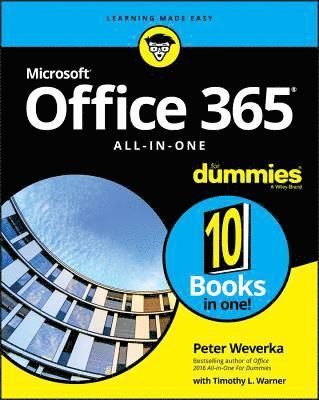
- Format
- Häftad (Paperback / softback)
- Språk
- Engelska
- Antal sidor
- 848
- Utgivningsdatum
- 2019-07-19
- Förlag
- John Wiley & Sons Inc
- Medarbetare
- Warner, Timothy L.
- Illustrationer
- Black & white illustrations
- Dimensioner
- 234 x 188 x 46 mm
- Vikt
- Antal komponenter
- 1
- Komponenter
- 3:B&W 7.5 x 9.25 in or 235 x 191 mm Perfect Bound on White w/Gloss Lam
- ISBN
- 9781119576242
- 1453 g
Office 365 All-in-One For Dummies
Kundrecensioner
Fler böcker av författarna
-
Office 2010 All-in-One For Dummies
Peter Weverka
-
Speed Reading For Dummies
Richard Sutz, Peter Weverka
-
Office 2013 All-in-One For Dummies
Peter Weverka
Övrig information
Peter Weverka is a veteran technology author with dozens of books to his credit. In addition to previous editions of Office All-in-One For Dummies, he has written books on PowerPoint, OneNote, Word, and Quicken, as well as the bestselling Windows 10 For Seniors For Dummies. Timothy L. Warner is a Microsoft MVP and co-author of CompTIA A+ Certification All-in-One For Dummies.
Innehållsförteckning
Introduction 1 What Makes This Book Different 2 Foolish Assumptions 3 Conventions Used in This Book 3 Icons Used in This Book 4 Beyond the Book 5 Book 1: Common Office Tasks 7 Chapter 1: Office Nuts and Bolts 9 Introducing Office 365 9 Finding Your Way around the Office Interface 13 Saving Your Files 20 Navigating the Save As and Open Windows 21 Opening and Closing Files 23 Reading and Recording File Properties 24 Locking a File with a Password 25 Trusting (or not Trusting) Microsoft with Your "Content" 26 Chapter 2: Wrestling with the Text 29 Manipulating the Text 29 Speaking, not Typing, the Words 32 Changing the Look of Text 34 Quick Ways to Handle Case, or Capitalization 41 Entering Symbols and Foreign Characters 42 Creating Hyperlinks 44 Chapter 3: Speed Techniques Worth Knowing About 49 Undoing and Repeating Commands 49 Zooming In, Zooming Out 51 Viewing a File through More than One Window 52 Correcting Typos on the Fly 53 Entering Text Quickly with the AutoCorrect Command 55 Book 2: Word 365 57 Chapter 1: Speed Techniques for Using Word 59 Introducing the Word Screen 59 Creating a New Document 61 Getting a Better Look at Your Documents 63 Selecting Text in Speedy Ways 68 Moving around Quickly in Documents 69 Inserting a Whole File into a Document 73 Getting Word to Read It 74 Entering Information Quickly in a Computerized Form 74 Chapter 2: Laying Out Text and Pages 79 Paragraphs and Formatting 79 Inserting a Section Break for Formatting Purposes 80 Breaking a Line 83 Starting a New Page 83 Setting Up and Changing the Margins 84 Indenting Paragraphs and First Lines 86 Numbering the Pages 88 Putting Headers and Footers on Pages 91 Adjusting the Space between Lines 95 Adjusting the Space between Paragraphs 96 Creating Numbered and Bulleted Lists 97 Working with Tabs 100 Hyphenating Text 102 Chapter 3: Word Styles 105 All about Styles 105 Applying Styles to Text and Paragraphs 107 Creating a New Style 112 Modifying a Style 115 Creating and Managing Templates 116 Chapter 4: Constructing the Perfect Table 123 Talking Table Jargon 124 Creating a Table 124 Entering the Text and Numbers 127 Selecting Different Parts of a Table 128 Laying Out Your Table 128 Aligning Text in Columns and Rows 133 Merging and Splitting Cells 134 Repeating Header Rows on Subsequent Pages 135 Formatting Your Table 137 Using Math Formulas in Tables 140 Neat Table Tricks 141 Chapter 5: Taking Advantage of the Proofing Tools 147 Correcting Your Spelling Errors 148 Correcting Grammatical Errors 151 Finding and Replacing Text 153 Finding the Right Word with the Thesaurus 161 Proofing Text Written in a Foreign Language 162 Translating Foreign Language Text 164 Chapter 6: Desktop Publishing with Word 167 Experimenting with Themes 167 Sprucing Up Your Pages 168 Making Use of Charts, Diagrams, Shapes, and Photos 171 Working with the Drawing Canvas 172 Positioning and Wrapping Objects Relative to the Page and Text 173 Working with Text Boxes 177 Dropping in a Drop Cap 179 Watermarking for the Elegant Effect 179 Putting Newspaper-Style Columns in a Document 181 Landscape Documents 183 Printing on Different Size Paper 184 Showing Online Video in a Document 184 Chapter 7: Getting Word's Help with Office Chores 187 Highlighting Parts of a Document 187 Commenting on a Document 188 Tracking Changes to Documents 192 Printing an Address on an Envelope 197 Printing a Single Address Label (or a Page of the Same Label) 198 Churning Out Letters, Envelopes, and Labels for Mass Mailings 200 Chapter 8: Tools for Reports and Scholarly Papers 207 Alphabetizing a List 207 Outlines for Organizing Your Work 208 Collapsing and Expanding Parts of a Document 210 Generating a Table of Contents 211 Indexing a Document 215 Putting Cross-References in a Document 220 Putt
Du kanske gillar
-
Nexus
Yuval Noah Harari
Häftad -
Lean Startup
Eric Ries
Häftad -
Careless People
Sarah Wynn-Williams
Inbunden
