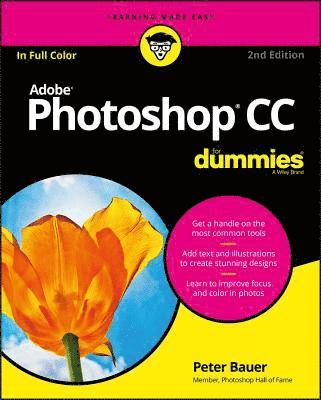
- Format
- Häftad (Paperback / softback)
- Språk
- Engelska
- Antal sidor
- 448
- Utgivningsdatum
- 2018-02-16
- Upplaga
- 2nd Edition
- Förlag
- John Wiley & Sons Inc
- Dimensioner
- 229 x 185 x 28 mm
- Vikt
- Antal komponenter
- 1
- ISBN
- 9781119418115
- 749 g
Adobe Photoshop CC For Dummies
Kundrecensioner
Fler böcker av Peter Bauer
-
Photoshop CS5 For Dummies
Peter Bauer, Bauer
-
Photoshop CS6 For Dummies
Peter Bauer
-
Capitalist Revolution in Latin America
Paul Craig Roberts, Karen Lafollette Araujo, Peter Bauer
Övrig information
Peter Bauer is highly respected Photoshop instructor and author. He has been honored with membership in the Photoshop Hall of Fame and was named a Pioneer of Photoshop by the National Association of Photoshop Professionals (now KelbyOne.com). He has written more than a dozen books on Photoshop, digital photography, and computer graphics.
Innehållsförteckning
Introduction 1 About This Book 1 Conventions Used in This Book 2 Icons Used in This Book 3 How to Use This Book 3 Part 1: Getting Started with Photoshop CC 5 Chapter 1: Welcome to Photoshop! 7 Exploring Adobe Photoshop 7 What Photoshop is designed to do 8 Other things you can do with Photoshop 9 Viewing Photoshop's Parts and Processes 10 Reviewing basic computer operations 10 Launching Photoshop 10 Working with images 11 Saving your files 11 Keyboard shortcuts 12 Photoshop's incredible selective Undo 12 Installing Photoshop: Need to know 14 Chapter 2: Knowing Just Enough about Digital Images 17 What Exactly is a Digital Image? 18 The True Nature of Pixels 18 How Many Pixels Can Dance on the Head of a Pin? 21 Resolution revelations 21 Resolving image resolution 22 Changing the size of your artwork with the Image Size command 23 Picking an image resolution 28 File Formats: Which Do You Need? 30 Formats for digital photos 31 Formats for web graphics 33 Formats for commercial printing 34 Formats for PowerPoint and Word 35 Chapter 3: Taking the Chef's Tour of Your Photoshop Kitchen 37 Food for Thought: How Things Work 38 Ordering from the menus 38 Your platter full of panels 39 The tools of your trade 42 Get Cookin' with Customization 43 Clearing the table: Custom workspaces 44 Sugar and spice, shortcuts are nice 46 Spoons can't chop: Creating tool presets 47 Season to Taste: The Photoshop Settings 48 Standing orders: Setting the Preferences 49 Preferences ? History Log 50 Preferences ? Tools 50 Preferences ? Interface and Preferences ? Workspace 50 Preferences ? File Handling 51 Preferences ? Performance 52 Preferences ? Scratch Disks 53 Preferences ? Cursors 53 Preferences ? Transparency & Gamut 54 Preferences ? Units & Rulers 54 Preferences ? Guides, Grid & Slices 54 Preferences ? Plug-Ins 55 Preferences ? Technology Previews 55 Ensuring consistency: Color Settings 55 When Good Programs Go Bad: Fixing Photoshop 57 Chapter 4: Getting Images into and out of Photoshop 59 Bringing Images into Photoshop 59 Downloading from your digital camera 60 Scanning prints 62 Determining scan resolution 63 Preventing moire patterns 65 Keeping Your Images Organized 66 Creating a folder structure 66 Using Adobe Bridge 67 Renaming image files easily 70 Printing Your Images 71 Cropping to a specific aspect ratio 71 Remembering resolution 73 Controlling color using File ? Print 74 Considering color management solutions 75 Printing alternatives 76 Sharing Your Images 77 Creating PDFs and websites 78 Emailing your images 78 Chapter 5: What's New in Photoshop CC? 79 Improvements and New Features 79 The new features you're most likely to love 79 Additional new features 83 New to Camera Raw 85 More Sensei Coming Soon to Photoshop 87 What is Sensei? 87 The coolest capabilities 87 Part 2: Easy Enhancements for Digital Images 89 Chapter 6: Making Tonality and Color Look Natural 91 Adjusting Tonality to Make Your Images Pop 92 Histograms Simplified 92 Using Photoshop's Auto Corrections 94 Levels and Curves and You 95 Level-headed you! 96 Tonal corrections with the eyedroppers 99 Adjusting your curves without dieting 100 Grabbing Even More Control 102 Using Shadow/Highlight 103 Changing exposure after the fact 106 Using Photoshop's toning tools 106 What is Color in Photoshop? 107 Which color mode should you choose? 109 Does a color model make a difference? 111 Why should you worry about color depth? 112 Making Color Adjustments in Photoshop 114 Choosing color adjustment commands 116 Brightness/Contrast, Levels, Curves, Exposure 116 Vibrance 117 Hue/Saturation 117 Color Balance 118 Black & White 119 Photo Filter 120 Channel Mixer 120 Color Lookup 120 Invert 120 Posterize 121 Threshold 121 Gradient Map 122 Selective Colo
Du kanske gillar
-
Nexus
Yuval Noah Harari
Häftad -
Careless People
Sarah Wynn-Williams
Inbunden -
Doppelganger
Naomi Klein
Häftad
